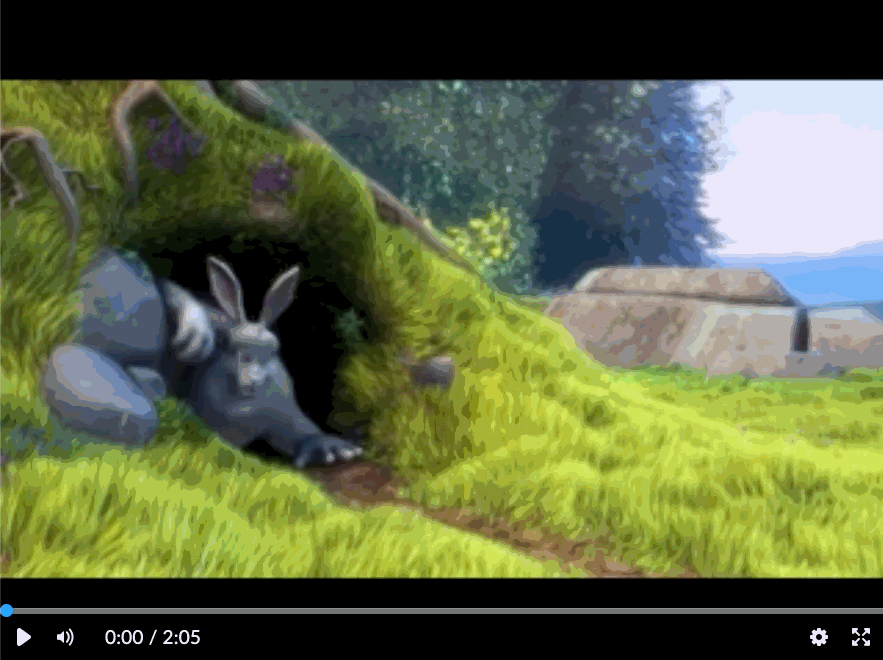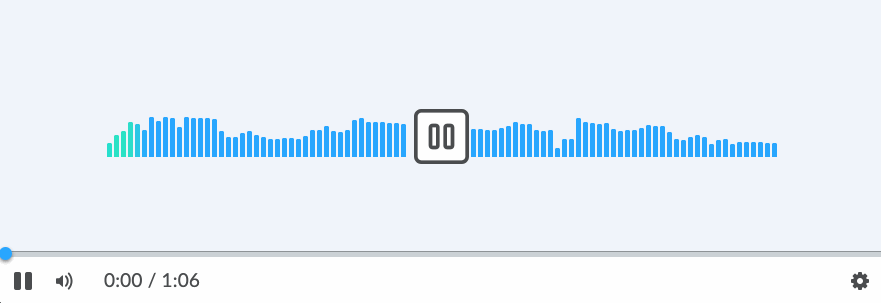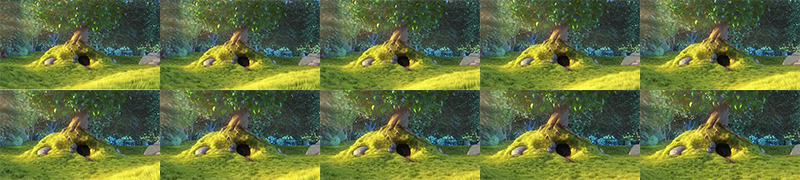media-player
Note: this is a "labs" component. While functional, these tasks are prerequisites to promotion to BrightspaceUI "official" status:
- [ ] Design organization buy-in
- [ ] Architectural sign-off
- [x] Continuous integration
- [x] Cross-browser testing
- [x] Unit tests (if applicable)
- [x] Accessibility tests
- [x] Visual diff tests
- [x] Localization with Serge (if applicable)
- [x] Demo page
- [x] README documentation
A Lit element based media player component, designed for similarity across browsers. Capable of playing video and audio content.
Installation
To install from NPM:
npm install @brightspace-ui-labs/media-playerd2l-labs-media-player
<script type="module">
import '@brightspace-ui-labs/media-player/media-player.js';
</script>
<d2l-labs-media-player src="/video.webm"></d2l-labs-media-player>Attributes:
| Attribute | Type | Default | Description |
|---|---|---|---|
| allow-download | Boolean | false | If set, will allow the media to be downloaded. |
| autoplay | Boolean | false | If set, will play the media as soon as it has been loaded. |
| crossorigin | String | null | If set, will set the crossorigin attribute on the underlying media element to the set value. |
| download-filename | String | null | If set along with allow-download, will use the provided value as the base of the filename (the extension will be automatically appended) |
| duration-hint | Number | 1 | Measured in seconds. If set and the duration cannot be determined automatically, this value will be used instead. |
| hide-captions-selection | Boolean | false | If set, the menu item to configure captions is hidden. |
| hide-seek-bar | Boolean | false | If set, the seek bar will not be shown. |
| loop | Boolean | false | If set, once the media has finished playing it will replay from the beginning. |
| media-type | ["video", "audio"] | null | Whether the video or audio player should be rendered. If not set, a loading indicator will be displayed until set. |
| metadata | JSON | false | Metadata JSON of the video, contains chapters and cuts data. |
| poster | String | null | URL of the image to display in place of the media before it has loaded. |
| src | String | URL of the media to play. If multiple sources are desired, use <source> tags instead (see below). |
|
| thumbnails | String | If set, will show thumbnails on preview. See below for required format. | |
| play-in-view | Boolean | false | If set, will stop the media playback if not in view |
<!-- Render a media player with a source file and loop the media when it reaches the end -->
<d2l-labs-media-player loop src="./local-video.mp4"></d2l-labs-media-player>
Properties:
| Property | Type | Get/Set | Description |
|---|---|---|---|
| currentTime | Number | Get & Set | Current time playback time of the media in seconds. |
| activeCue | Object | Get | VTTCue instance for the currently-displayed captions cue. If no cue is currently displayed, the value is null. |
| duration | Number | Get | Total duration of the media in seconds. |
| ended | Boolean | Get | Whether or not the video has ended. |
| paused | Boolean | Get | Whether or not the video is currently paused. |
| sourceType | ["audio", "video", "unknown"] | Get | The source type of the media. |
| textTracks | [TextTrack] | Get | The TextTracks, for handling WebVTT. (See MDN link) |
// Programatically determine the current playback time of the media player
console.log(`Current playback time of the media player = ${this.document.querySelector('d2l-labs-media-player').currentTime} sec`);
Methods:
| Method | Type | Description |
|---|---|---|
| exitFullscreen() | void | Requests to exit fullscreen mode from the browser. Ignored if it is not playing video content, or if the video is not in fullscreen mode. |
| play() | void | Begins playing the media. Ignored if the media is already playing. |
| pause() | void | Pauses the media. Ignored if the media is already paused. |
| requestFullscreen() | void | Requests fullscreen mode from the browser. Ignored if it is not playing video content, or the video is already in fullscreen mode. |
// Programatically pause the media player
this.document.querySelector('d2l-labs-media-player').pause();
Events:
| Event | Description |
|---|---|
| cuechange | Dispatched when the currently-displayed captions cue changes. |
| durationchange | Dispatched when the video or media displayed has changed its duration |
| ended | Dispatched when the media has reached the end of its duration. |
| error | Dispatched when the media failed to load. |
| loadeddata | Dispatched when the media at the current playback position has finished loading. Often the first frame. |
| loadedmetadata | Dispatched when the metadata for the media has finished loading. |
| play | Dispatched when the media begins playing. |
| pause | Dispatched when the media is paused. |
| seeked | Dispatched when the user finishes navigating through the media's timeline using the seek bar. |
| seeking | Dispatched when the user starts navigating through the media's timeline using the seek bar. |
| timeupdate | Dispatched when the currentTime of the media player has been updated. |
| trackloaded | Dispatched when a track element has loaded. |
| trackloadfailed | Dispatched when a track element could not be loaded from the provided src attribute. |
| tracksmenuitemchanged | Dispatched when the tracks menu item has changed. |
// Listen for the loadeddata event
this.document.querySelector('d2l-labs-media-player').addEventListener('loadeddata', () => {
console.log('loadeddata event has been dispatched');
});
Multiple qualities using <source>
The media player supports switching to different qualities. If multiple <source> tags are present, a quality selector will be available in the menu. In this case, do not set src on d2l-labs-media-player.
<d2l-labs-media-player>
<source src="sample-video-144p.mp4" label="SD">
<source src="sample-video.mp4" label="HD" default>
</d2l-labs-media-player
Attributes
| Attribute | Type | Default | Description |
|---|---|---|---|
| label | String, required | The label for the track, displayed to the user for selection. | |
| src | String, required | The URL of the source file. | |
| default | Boolean | false | The source to be selected by default. If no source has the default attribute, then the first <source> tag is selected by default. Only one default should be set. |
Showing thumbnails preview with thumbnails attribute
Provide a url to the thumbnails sprite image. This sprite is a grid of images taken from the video, at a set interval.
The thumbnail file name must use the following format:
th<height>w<width>i<interval>-<hash>.[png|jpg]
-
widthandheightare the width/height px of each individual thumbnail -
intervalindicates how many seconds apart each thumbnail is
For example, a sprite image named th90w160i5-<hash>png has the thumbnails 5 seconds apart, with width 160px and height 90px.
| Attribute | Required | Default | Description |
|---|---|---|---|
| hash | optional | ||
| height | optional | 90px | Height px of each individual thumbnail in the sprite. |
| interval | required | Interval in seconds between each thumbnail. | |
| width | optional | 160px | Width px of each individual thumbnail in the sprite. |
Chapters with metadata attribute
Provide metadata JSON e.g. getMetadata endpoint
Example format:
{
"cuts": [
"in": 20,
"out": 30
],
"chapters": [
{
"time": 0,
"title": {
"en": "Chapter One",
"fr": "Chapitre Un"
}
},
{
"time": 30,
"title": {
"en": "Chapter Two",
"fr": "Chapitre Deux"
}
},
{
"time": 70,
"title": {
"en": "Chapter Three",
"fr": "Chapitre Trois"
}
}
]
}
Captions and Subtitles Using <track>
The media player supports captions and subtitles, provided as .srt or .vtt files. If any valid tracks are present, a captions menu will be presented in the settings menu with an item for each track.
<script type="module">
import '@brightspace-ui-labs/media-player/media-player.js';
</script>
<d2l-labs-media-player src="/video.webm">
<track src="/english-captions.srt" srclang="en" label="English" kind="captions">
<track src="/french-captions.vtt" srclang="fr" label="French" kind="captions">
</d2l-labs-media-player>Attributes
| Attribute | Type | Default | Description |
|---|---|---|---|
| kind | ["captions", "subtitles"], required | The kind of track. | |
| label | String, required | The label for the track, displayed to the user for selection. | |
| src | String, required | The URL of the source file. | |
| srclang | String, required | The language's code. | |
| default | Boolean | false | The track to be selected by default. If D2L.MediaPlayer.Preferences.Track is defined in local storage, then it will take precedence over this attribute. |
| default-ignore-preferences | Boolean | false | Same as default, but if D2L.MediaPlayer.Preferences.Track is defined, it will be ignored and this track will be selected instead. |
Local Storage
The media player uses local storage to persist the user's playback speed, track selections, and volume.
Items
| Key | Description |
|---|---|
| D2L.MediaPlayer.Preferences.Speed | Playback speed that was last selected. |
| D2L.MediaPlayer.Preferences.Track | Identifier for the kind and language of the track that was last selected. |
| D2L.MediaPlayer.Preferences.Volume | Volume that was last selected. |
Accessibility
The following features are implemented to improve accessibility:
- all controls can be accessed using the mouse or keyboard
- captions can be provided to the media player
- important events, such as a media source failing to load, are displayed visually and announced by screen readers
Developing, Testing and Contributing
After cloning the repo, run npm install to install dependencies.
Running the demos
To start a @web/dev-server that hosts the demo page and tests:
npm startTroubleshooting Common Issues
-
Captions fail to load due to a "Protocols, domains, and ports must match" error
-
Solution: Set the Media Player's
crossoriginproperty to the appropriate value (either "anonymous" or "use-credentials"). -
Explanation: If your captions sources are on a different origin, CORS needs to be enabled on the
<video>/<audio>element. Otherwise, the browser will block requests to that origin due to the security measures outlined in the same-origin policy. The Media Player passes itscrossoriginproperty directly to the<video>/<audio>element'scrossoriginattribute, which sets the CORS policy. (If thecrossoriginattribute isn't defined, CORS will not be used at all.)
-
Solution: Set the Media Player's
Linting
# eslint and lit-analyzer
npm run lint
# eslint only
npm run lint:eslint
# lit-analyzer only
npm run lint:litTesting
# lint & run headless unit tests
npm test
# unit tests only
npm run test:headless
# debug or run a subset of local unit tests
npm run test:headless:watchVisual Diff Testing
This repo uses the @brightspace-ui/visual-diff utility to compare current snapshots against a set of golden snapshots stored in source control.
The golden snapshots in source control must be updated by the visual-diff GitHub Action. If a pull request results in visual differences, a draft pull request with the new goldens will automatically be opened against its branch.
To run the tests locally to help troubleshoot or develop new tests, first install these dependencies:
npm install @brightspace-ui/visual-diff@X mocha@Y puppeteer@Z --no-saveReplace X, Y and Z with the current versions the action is using.
Then run the tests:
# run visual-diff tests
npx mocha './test/**/*.visual-diff.js' -t 10000
# subset of visual-diff tests:
npx mocha './test/**/*.visual-diff.js' -t 10000 -g some-pattern
# update visual-diff goldens
npx mocha './test/**/*.visual-diff.js' -t 10000 --goldenVersioning and Releasing
This repo is configured to use semantic-release. Commits prefixed with fix: and feat: will trigger patch and minor releases when merged to main.
To learn how to create major releases and release from maintenance branches, refer to the semantic-release GitHub Action documentation.