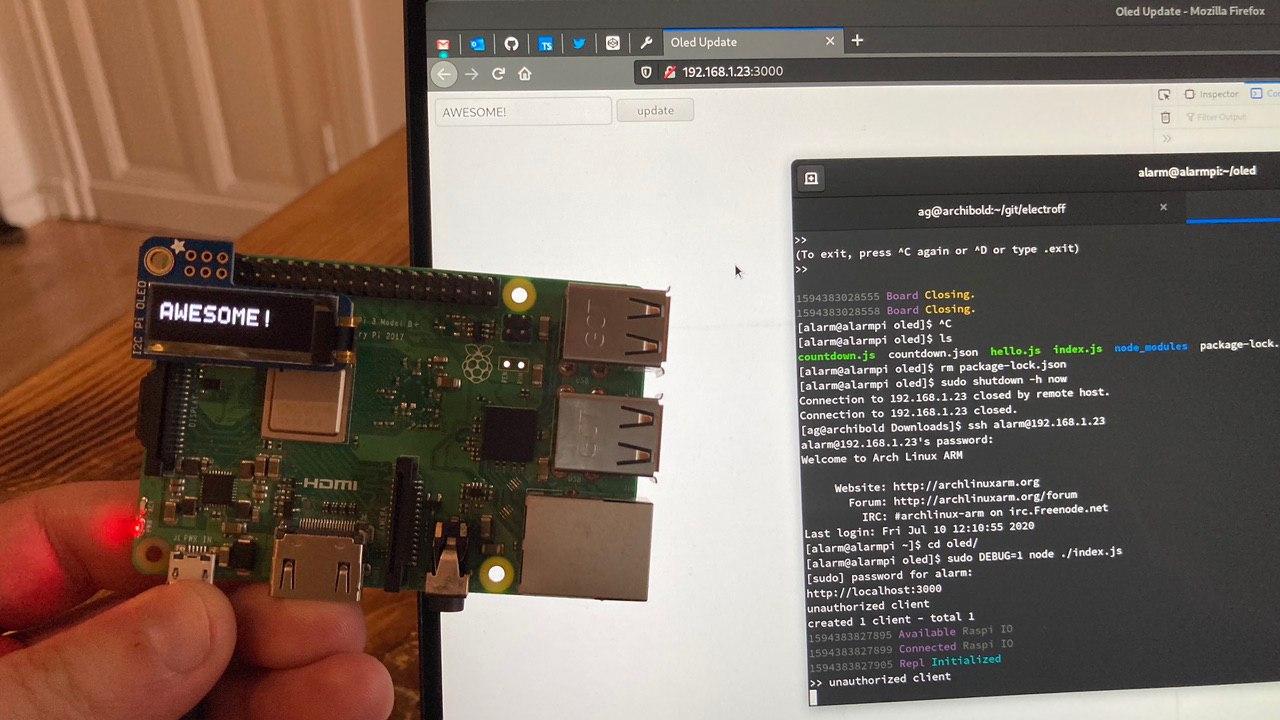coincident-oled
This is the same electroff oled demo except it's based on coincident/server.
Hardware
- this has been tested on Raspberry Pi Zero 2 W but any other Raspberry Pi board should work too
- Adafruit PiOLED
/boot/config.txt
# not super relevant
dtoverlay=vc4-kms-v3d
initramfs initramfs-linux.img followkernel
display_auto_detect=1
arm_boost=1
# Relevant: Enable i2c and spi (optional)
dtparam=i2c_arm=on
dtparam=i2c=on
dtparam=spi=on
Bootstrap
Please be sure pigpio is already available/installed in the Raspberry Pi and there is a (WiFi/Ethernet) network you can reach from any other computer ... then, within your Raspberry Pi terminal:
mkdir -p oled
cd oled
npm i coincident-oled
# wait for it ... then (sudo required for pigpio):
sudo node -e 'require("coincident-oled")'This should log at some point http://192.168.X.X:XXXX/ where IP="192.168.X.X" and PORT="XXXX" (use the right numbers for your intranet case).
Launch Chrome/ium
Once the Pi shows the URL with its port to reach, type the following in your terminal:
IP="192.168.X.X"
PORT="XXXX"
chromium --unsafely-treat-insecure-origin-as-secure=http://$IP:$PORT --kiosk http://$IP:$PORT/This will launch Chrome/ium browser in kiosk mode (remove --kiosk if not desired) allowing that network address to be handled as it was localhost (hence considered secure by default).
Type anything in the input field once you start the browsing session, and either press Enter or the button to see the content on screen.
How To Play Around ...
All files in this repo/module are shipped without any build step needed.
You can modify these directly within your coincident-oled folder, inside the node_modules/ path, and either reboot the node command, if changes in the server (index.js) are needed, or simply by refreshing the browser.
Multiple browsers should be also allowed without issues.