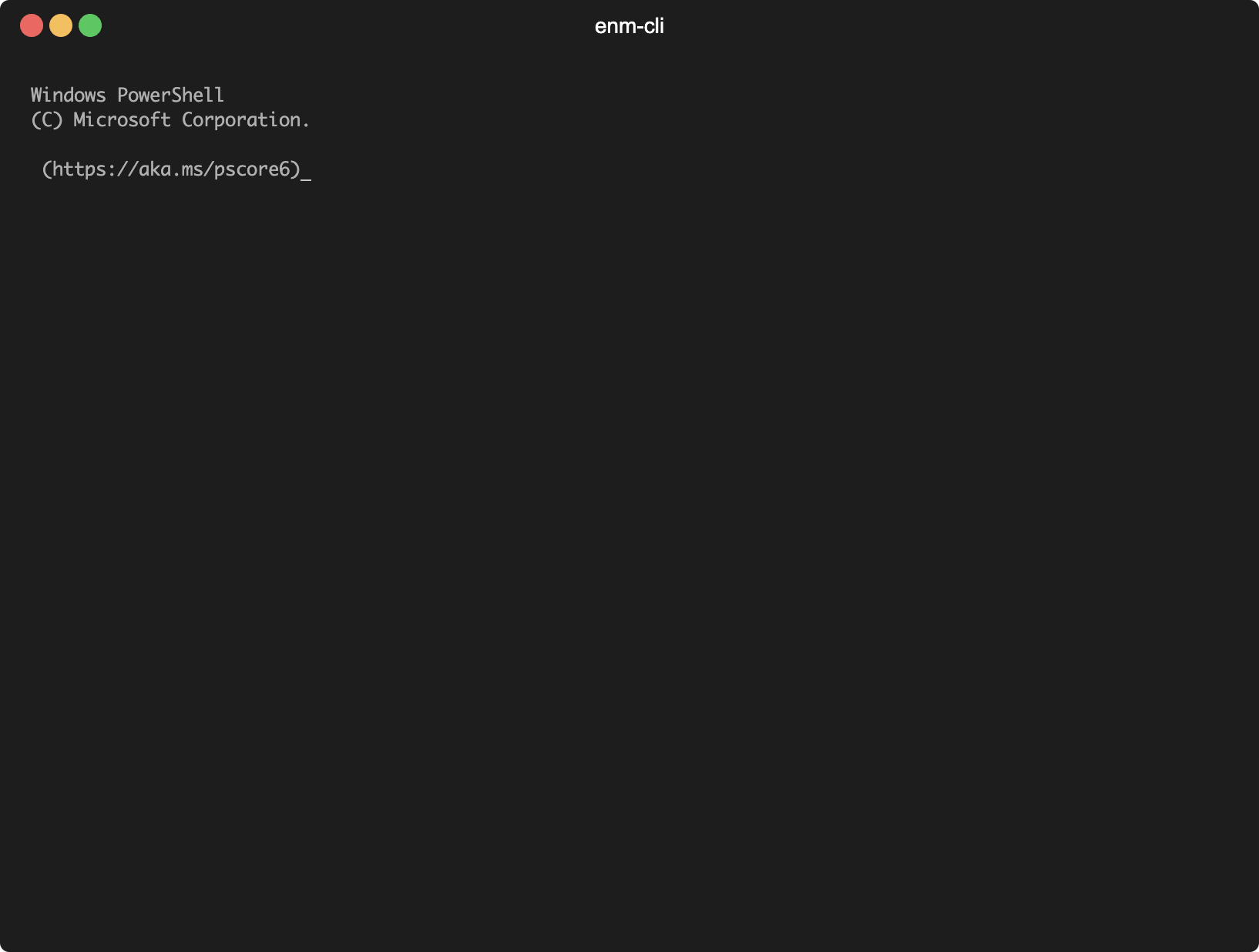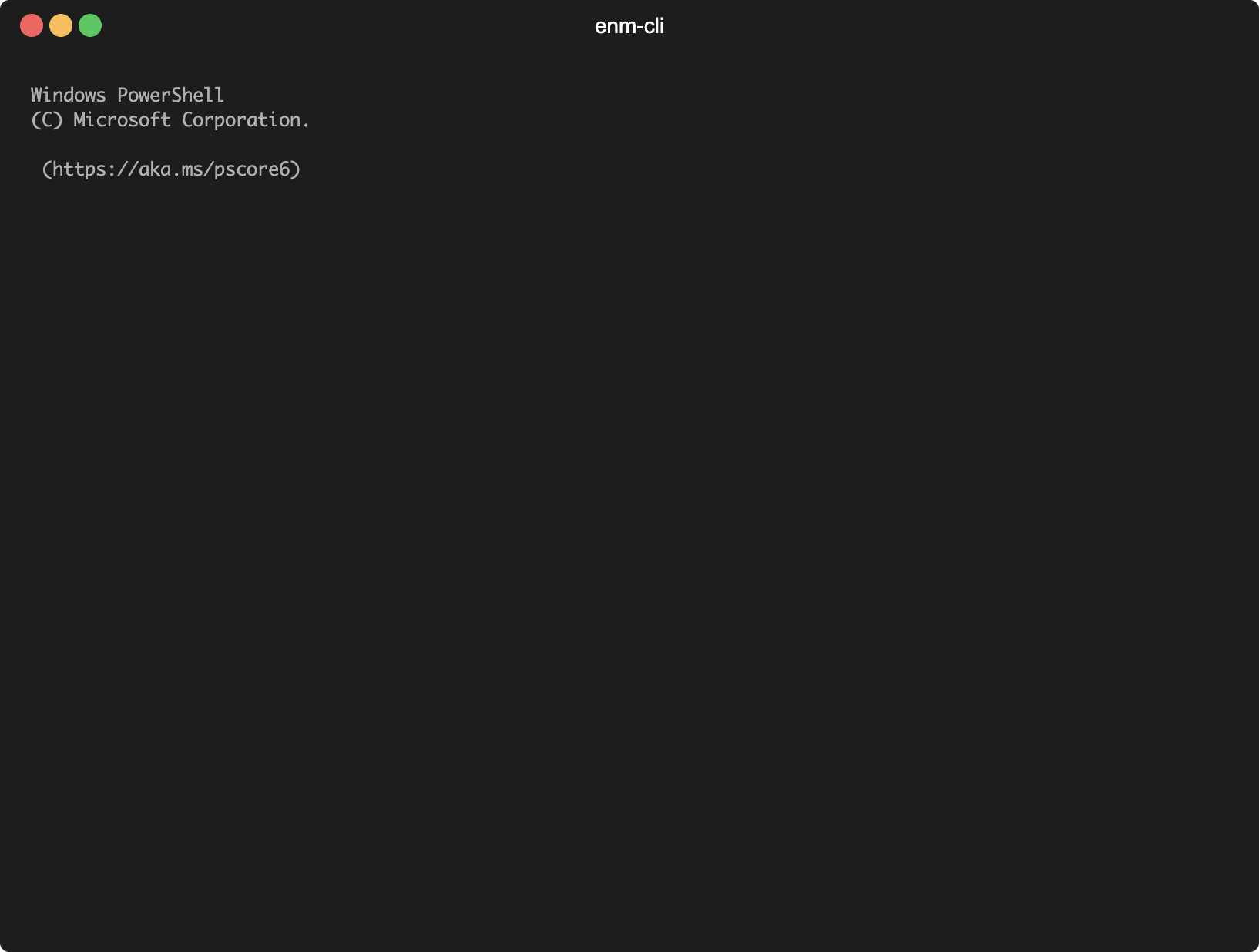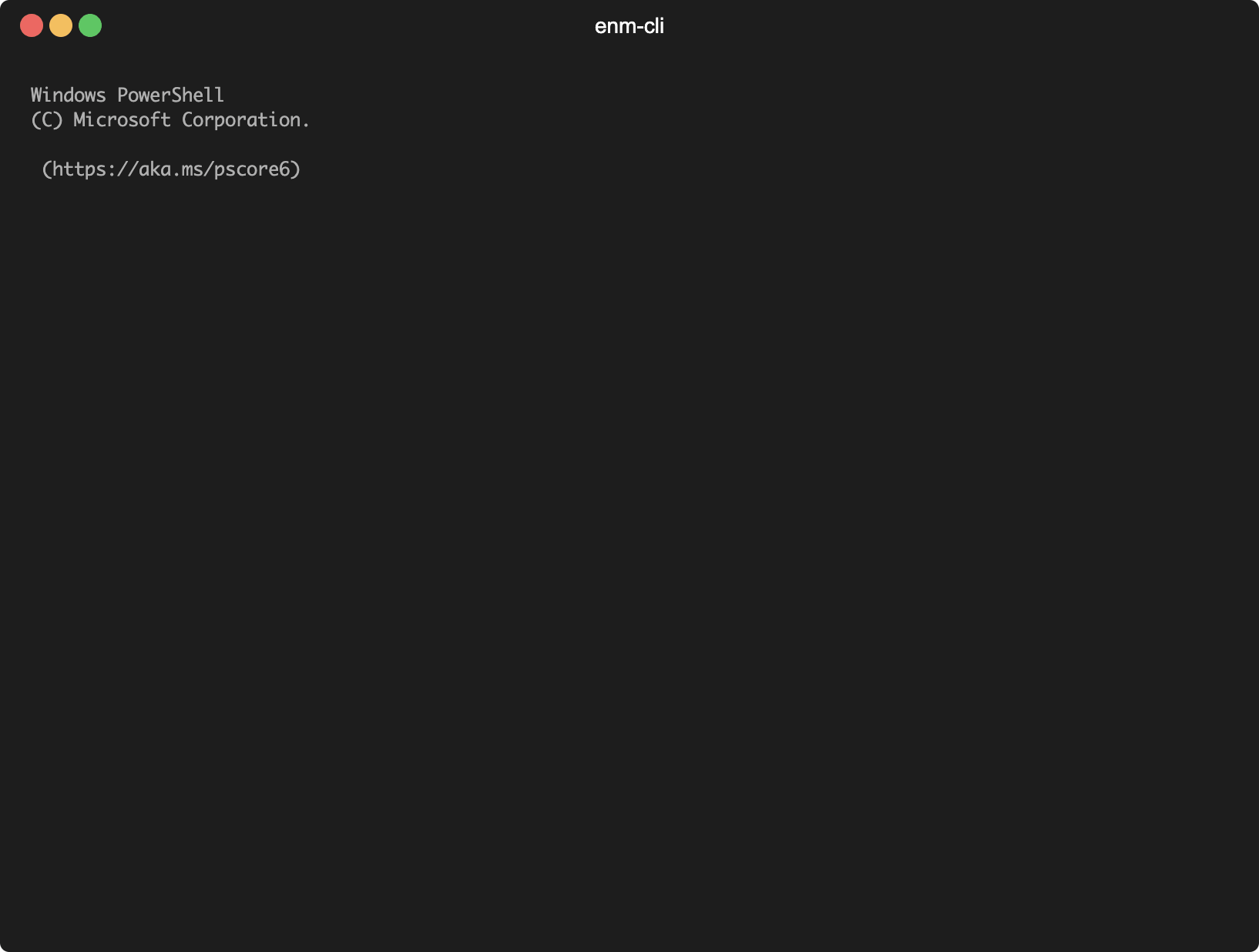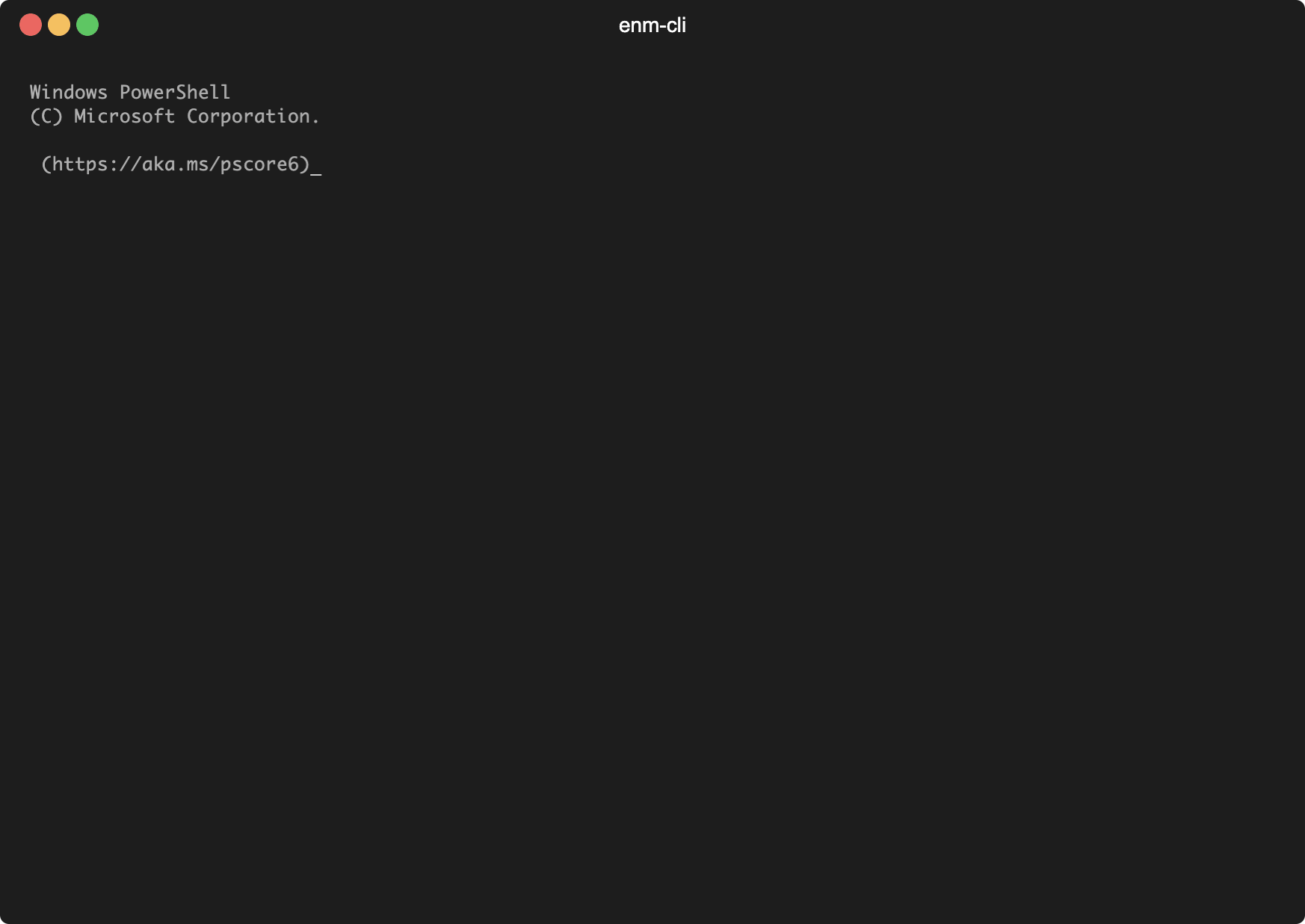💻 CLI application based on ENM (Ericsson Network Manager) REST API
🛠 Key Features
- 🚲 Simple and easy to use
- 📟 Does not require GUI
- 🚀 Faster than a web-browser
- 🏗 Allows to make changes in config mode
- 🤯 No needs to remember nodes IP addresses
💾 Installation
First you need node.js which can be downloaded from official site nodejs.org and installed as described in the docs.
Run directly from NPM without installation
npx enm-cli -u https://enm.your.company.comInstall with NPM
npm install -g enm-cliDownload this repository and run from the project root directory
npm install... to install dependencies,
npm link... to add application to your OS $PATH variable if you want to run it from anywhere.
🔏 Store your credentials
Dotenv file
Create .env file in project's root folder and store your credentials as:
LOGIN=YourLogin
PASSWORD=YourPasswordPrompted by app
By default you'll be prompted for username and password
🚀 Launch apllication
> enm-cli -l USERNAME -p PASSWORD -u https://enm.your.company.domain.com
💾 Select Application: (Use arrow keys)
> Topology Browser
Auto Provisioning
Bulk Import
Shell Terminal🕹 Usage
Recommended environment is Windows Terminal (not cmd.exe) or any shell with rich formatting support. After application successfully launched youll see root content and available commands.
Help Page
> enm-cli --help
Usage: enm-cli [options]
Options:
-V, --version output the version number
-l, --login <letters> ENM User Login (env: LOGIN)
-p, --password <letters> ENM User Password (env: PASSWORD)
-a, --application <letters> Start specified application (choices: "tplg", "prvn", "bulk", "shll")
-u, --url <valid URL> ENM Url
-h, --help display help for command🔭 TopologyBrowser Application
PS C:\> enm-cli -l USERNAME -p PASSWORD -u https://enm.your.company.domian.com -a tplg
✔ Login in...
Authentication Successful
✔ Starting Topology Browser...
✔ Reading Topology...
SubNetwork=ONRM_ROOT_MO> (Use arrow keys or type to search)
> SubNetwork=Core
SubNetwork=LTE
SubNetwork=RBS
SubNetwork=RNC
show
config
up
home
exitCommands
Note: only
showandfdncommand can have parameter, all other commands haven't.
-
[show] [<valid regex>]- shows current object's attributes filtered with regex -
[config]- enters config mode -
[up]- navigate up one level -
[fdn] [<valid FDN>]- navigate to FDN -
[home]- navigate to root folder -
[alarms]- show alarms -
[search]- searching specified node in topology -
[sync]- initiate node CM synchronization -
[persistent]- toggle persistent attributes inclusion -
[amos]- launch advanced moshell (amos) -
[scripting]- launch shell terminal on scripting VM -
[wfcli]- launch WinFIOL CLI -
[nodecli]- launch Node CLI -
[enmdata]- go to fdn NetworkElement=CurrentNode -
[exit]- logout and exit application
Advanced MOshell Scripting, Scripting Terminal and WinFIOL CLI
These applications are executes on ENM virtual machines and does not required any local installation
Examples
Start typing and you see only matches commands to your input.
SubNetwork=ONRM_ROOT_MO> subn
> SubNetwork=Core
SubNetwork=LTE
SubNetwork=RBS
SubNetwork=RNC
SubNetwork=ONRM_ROOT_MO> exi
>exitYou can navigate to the next level selecting object ...
SubNetwork=ONRM_ROOT_MO> subn
SubNetwork=Core
SubNetwork=LTE
SubNetwork=RBS
> SubNetwork=RNC
SubNetwork=ONRM_ROOT_MO,SubNetwork=RNC>
> MeContext=RNC01
MeContext=RNCTEST
MeContext=TESTView objects attributes ...
SubNetwork=ONRM_ROOT_MO,SubNetwork=RNC> show
> show
✔ Reading Topology...
FDN: SubNetwork=ONRM_ROOT_MO,SubNetwork=RNC
SubNetworkId: RNC
SubNetwork=ONRM_ROOT_MO,SubNetwork=RNC> MeContext=RNC01
> MeContext=RNC01
✔ Reading Topology...
... Network=ONRM_ROOT_MO,SubNetwork=RNC,MeContext=RNC01> show
> show
✔ Reading Topology...
FDN: SubNetwork=ONRM_ROOT_MO,SubNetwork=RNC,MeContext=RNC01
MeContextId: RNC01
neType: RNC
platformType: CPP... show attributes with filter
... Network=ONRM_ROOT_MO,SubNetwork=RNC,MeContext=RNC01> show Type
> show type
✔ Reading Topology...
FDN: SubNetwork=ONRM_ROOT_MO,SubNetwork=RNC,MeContext=RNC01
neType: RNC
platformType: CPP
... Network=ONRM_ROOT_MO,SubNetwork=RNC,MeContext=RNC01>Return one level up in FDN tree ...
... Network=ONRM_ROOT_MO,SubNetwork=RNC,MeContext=RNC01> up
> up
✔ Reading Topology...
SubNetwork=ONRM_ROOT_MO,SubNetwork=RNC>Return to the root from anywhere ...
... Network=ONRM_ROOT_MO,SubNetwork=RNC,MeContext=RNC01> home
> home
✔ Reading Topology...
SubNetwork=ONRM_ROOT_MO>Go to specific FDN ...
... Network=ONRM_ROOT_MO,SubNetwork=RNC,MeContext=RNC01> fdn NetworkElement=RBS01And logout and exit ...
... Network=ONRM_ROOT_MO,SubNetwork=RNC,MeContext=RNC01> exit
> exit
✔ Logout...
Logout OK
PS C:\>Config Mode
To modify attributes config mode is used.
Available commands are:
-
[commit]- commiting changes to the network -
[check]- view configuration changes -
[get]- get attribute value -
[set]- set attribute value -
[abort]- clear configuration and exit config mode -
[xml]- export configuration to XML -
[end]- end config mode without commiting -
[exit]- logout and exit application
... ManagedElement=ERBS01,ENodeBFunction=1,EUtranCellFDD=test1> config
> config
✔ Reading Attributes...
✔ Reading Attributes Data...
syncStatus: SYNCHRONIZED
ipAddress: 10.10.11.1
managementState: NORMAL
radioAccessTechnology: 4G, 3G
... lement=ERBS01,ENodeBFunction=1,EUtranCellFDD=test1(config)# (Use arrow keys or type to search)
> acBarringForCsfb
acBarringForEmergency
acBarringForMoData
acBarringForMoSignalling
...
commit
check
end
exit
(Move up and down to reveal more choices)To modify attribute select it ...
... lement=ERBS01,ENodeBFunction=1,EUtranCellFDD=test1(config)# userLabel
... ent=ERBS01,ENodeBFunction=1,EUtranCellFDD=test1(userLabel)#
commit
check
end
exit
> get
set
descriptionNow you can get it ...
... ent=ERBS01,ENodeBFunction=1,EUtranCellFDD=test1(userLabel)# get
> get
FDN: SubNetwork=ONRM_ROOT_MO,SubNetwork=RBS,MeContext=ERBS01,ManagedElement=1,ENodeBFunction=1,EUtranCellFDD=test1(userLabel)
userLabel: test1
Type: STRING
And set it's value ...
... ent=ERBS01,ENodeBFunction=1,EUtranCellFDD=test1(userLabel)# set
? userLabel (STRING): ? test_labelCheck configuration before applying
... ent=ERBS01,ENodeBFunction=1,EUtranCellFDD=test1(userLabel)# check
FDN: SubNetwork=ONRM_ROOT_MO,SubNetwork=RBS,MeContext=ERBS01,ManagedElement=ERBS01,ENodeBFunction=1,EUtranCellFDD=test1
userLabel: test_label
Applying changes to the network ...
... ent=ERBS01,ENodeBFunction=1,EUtranCellFDD=test1(userLabel)# commit
FDN: SubNetwork=ONRM_ROOT_MO,SubNetwork=RBS,MeContext=ERBS01,ManagedElement=ERBS01,ENodeBFunction=1,EUtranCellFDD=test1
userLabel: test_label
✔ Commiting Config...
SuccessView attribute's description
... lement=ERBS01,ENodeBFunction=1,EUtranCellFDD=test1(config)# acBarringForCsfb
... S01,ENodeBFunction=1,EUtranCellFDD=test1(acBarringForCsfb)# description
acBarringForCsfb: COMPLEX_REF
DESCRIPTION
Access class barring parameters for mobile originating CSFB calls.
The information is broadcasted in SIB2.
TRAFFIC DISTURBANCES
Changing this attribute can cause loss of traffic.
IMMUTABLE
false
ACTIVE CHOICE CASE
null
COMPLEX_REF
AcBarringConfig: AcBarringConfig
acBarringTime: INTEGER default: 64
DESCRIPTION
Mean access barring time in seconds for mobile originating signalling.
IMMUTABLE
false
ACTIVE CHOICE CASE
null
CONSTRAINTS
Nullable: false
Value Resolution: null
acBarringForSpecialAC: LIST default: false,false,false,false,false
DESCRIPTION
Access class barring for AC 11-15. The first instance in the list is for AC 11, second is for AC 12, and so on.
IMMUTABLE
false
ACTIVE CHOICE CASE
null
CONSTRAINTS
Nullable: false
LISTREFERENCE
BOOLEAN
CONSTRAINTS
Nullable: true
acBarringFactor: INTEGER default: 95
DESCRIPTION
If the random number drawn by the UE is lower than this value, access is allowed. Otherwise the access is barred.
IMMUTABLE
false
ACTIVE CHOICE CASE
null
CONSTRAINTS
Nullable: false
Value Resolution: null🗂 AutoProvisioning Application
Connection
>enm-cli -l USERNAME -p PASSWORD -u https://enm.your.company.domain.com -a prvn
✔ Login in...
✔ Getting projects...
323 projects> (Use arrow keys or type to search)
──────────────
> [new]
[exit]
──────────────
Project1 (1) 1✅
Project2 (2) 1✅ 1⌛
Project3 (2) 1❌ 1⌚
Project4 (1) 1❌Working with Projects
-
[new]- Import an Auto Provisioning project to start Auto Provisioning workflows based on the content of the AutoProvisioning project. The Auto Provisioning project file contains project related data in the projectInfo.xml file and node folders which contain configurations required to execute AutoProvisioning use-cases. -
[exit]- Exit this app.
Start typing and you see only commands and projects matches input.
323 projects> pro
──────────────
──────────────
> Project1 (1) 1✅
Project2 (2) 1✅ 1⌛
Project3 (2) 1❌ 1⌚
Project4 (1) 1❌
SubNetwork=ONRM_ROOT_MO> ex
──────────────
>[exit]
──────────────Working with Single Project
Select project you want to work with.
Available commands are:
-
[delete]- Delete of an Auto Provisioning project removes an Auto Provisioning project and all the Auto Provisioning data for nodes within that project. This includes removal or rollback of any ongoing Auto Provisioning workflows within that project. -
[back]- Return to projects. -
[exit]- Exit this app.
323 projects> Project1 (1) 1✅
✔ Getting Project1s status...
✔ Getting Project1s properties...
Project id : Project1
Author : Ericsson
Creation Date : 2019-01-06 11:23:39
Description : Project1 description
Nodes :
RadioNode1
RadioNode
3432-762-238
192.168.192.168
Successful
Integration Completed
Project1> (Use arrow keys or type to search)
──────────────
> [delete]
[back]
[exit]
──────────────
RadioNode1Wotking with Node
Select node ...
Project1 (RadioNode1) > (Use arrow keys or type to search)
──────────────
> [status]
[properties]
[delete]
[bind]
[cancel]
[resume]
[configurations]
[siteinstall]
[back]
(Move up and down to reveal more choices)Available commands are:
-
[status]- Retrieving Auto Provisioning node status returns the node status information for each task that has been executed for the specified node. -
[properties]- Retrieving Auto Provisioning node properties returns the node properties for each task that has been executed for the specified node. -
[delete]- Delete an Auto Provisioning node removes the Auto Provisioning data for a Network Element. If a node is the last node in a project and there are no profiles associated with the project the project will automatically be deleted. -
[bind]- Binding a hardware serial number to a node configuration associates the specified node configurations with a hardware serial number for Zero Touch Integration or Hardware Replace. -
[cancel]- Cancelling the auto provisioning activity rolls back an AutoProvisoning workflow for Node Integration. For expansion a node is rolled back to it\s original configuration if additional configurations have been applied to the node. -
[resume]- Resuming the auto provisioning activity recommences an Auto Provisioning workflow that is suspended. -
[configurations]- Uploading an auto provisioning configuration replaces a configuration file that was part of the initial Auto Provisioning node configuration. -
[siteinstall]- Download Site Installation File (SIF) that is required to be taken on site for LMT Integration or LMT Hardware Replace. -
[back]- Return to project's nodes. -
[exit]- Exit this app.
🗃 Bulk Import
⌨️ Shell Terminal
📝 Contribution
- [Fork it]
- Create your feature branch (
git checkout -b my-new-feature) - Commit your changes (
git commit -am Add some feature) - Push to the branch (
git push origin my-new-feature) - Create new Pull Request
🦠 Known Issues
flickering issue
In some windows terminal spinner may look flickery. To fix this you need to modify file ./node_modules/ora/index.js
Add 1 to clearLine() on this line
this.stream.clearLine(1);💵 Credits
Contact Me to request new feature or bugs reporting.
💣 Changes
1.0.0 - Is released
1.0.2 - Bulk Import added
1.0.5 - Fix AutoProvisioning errors
1.0.6 - Ability to launch amos, scripting shell terminal and winfiol cli
1.0.7 - Check for updates
1.0.8 - added enmdata command
1.0.9 - added ability to change multiple objects simultaneously and export configuration to XML