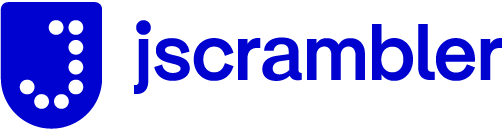grunt-jscrambler
Add obfuscation to your build process with grunt and grunt-jscrambler.
If you haven't used Grunt before, be sure to check out the Getting Started guide, as it explains how to create a Gruntfile as well as install and use Grunt plugins.
The version's compatibility table match your Jscrambler Version with the Jscrambler Grunt Client. Please make sure you install the right version, otherwise some functionalities might not work properly.
| Jscrambler Version | Client and Integrations |
|---|---|
| <= 7.1 | <= 5.x.x |
| >= 7.2 | >= 6.0.0 |
Once you're familiar with that process, you may install this plugin:
npm install grunt-jscrambler --save-devOnce the plugin has been installed, it may be enabled inside your Gruntfile with this line of JavaScript:
grunt.loadNpmTasks('grunt-jscrambler');In your project's Gruntfile, add a section named jscrambler to the data object passed into grunt.initConfig().
grunt.initConfig({
jscrambler: {
main: {
options: {
keys: {
accessKey: '',
secretKey: ''
},
applicationId: '',
params: [
{
name: 'whitespaceRemoval'
},
{
name: 'charToTernaryOperator'
}
]
},
files: [
{expand: true, src: ['foo.js', 'bar.js'], dest: 'dist/'},
],
// (Optional) Retrieve the protection Id
successCallback(protectionId) {
// console.log('Protection Id: ', protectionId);
}
}
},
});grunt.initConfig({
jscrambler: {
main: {
options: {
keys: {
accessKey: '',
secretKey: ''
},
applicationId: '',
params: [
{
name: 'whitespaceRemoval'
},
{
name: 'charToTernaryOperator'
}
]
},
files: [
{
expand: true,
cwd: '/example/src/'
src: ['foo.js', 'bar.js'],
dest: '/destination/'
},
{
expand: true,
cwd: '/otherexample/'
src: ['foo.js', 'bar.js'],
dest: '/otherdestination/'
}
],
// (Optional) Retrieve the protection Id
successCallback(protectionId) {
// console.log('Protection Id: ', protectionId);
}
}
},
});You will need your credentials and Application ID in order to protect your application.
Navigate to your Settings page and grab your accessKey and secretKey at the API Credentials section.
Your applicationId can be found inside your application page just below your application name. Click the copy to clipboard icon to copy the applicationId.
You can also grab your current configuration on your application page. This will download a .json file containing a valid configuration with your currently selected options.
Keep in mind that the params object is optional and if it is not provided we will use your previous configuration.
You can find some working examples here.