Nagios HTML Email Template
Generate HTML emails for Nagios service and host alerts
Quick Start Guide
Install this package on your nagios server
[sudo] npm install -g nagios-html-email
And modify commands.cfg (or similar) to use this program
define command {command_name notify-service-by-emailcommand_line nagios-html-email service http://nagios.example.com | mailx -t}define command {command_name notify-host-by-emailcommand_line nagios-html-email host http://nagios.example.com | mailx -t}
The second argument of http://nagios.example.com is optional, and if supplied, should be
the base URI of your Nagios instance. If present, it will result
in extra links in the email generated like like "acknowledge alert", "view all
alerts", etc.
Restart Nagios, and you should get fancy HTML email alerts. If something
doesn't work, check the Common Problems section below for
possible solutions. The most common problem is nagios-html-email isn't in the
PATH of the Nagios server.
Screenshots
A critical service
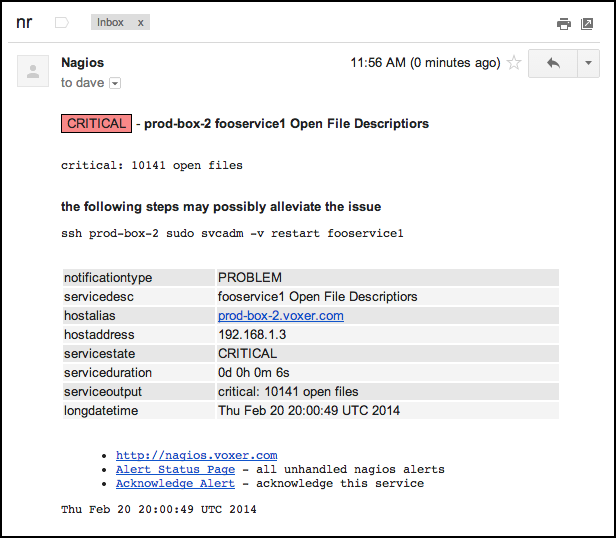
The service recovery, threaded because the subject is the same
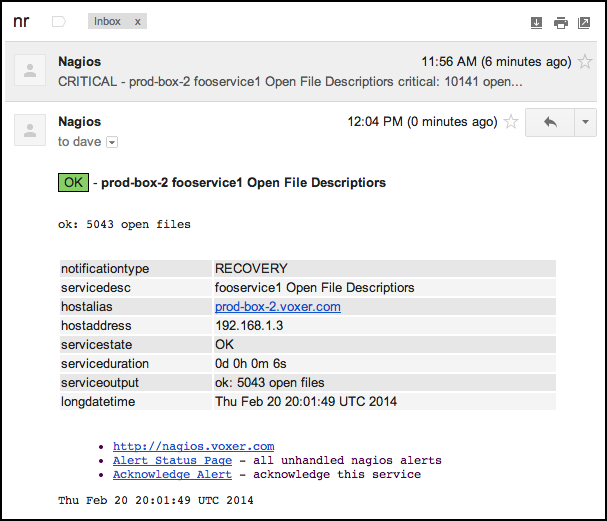
Host recovery
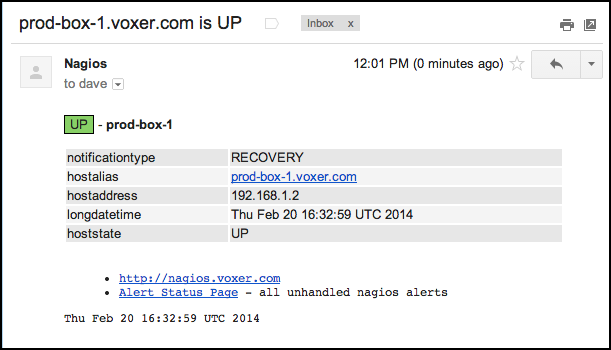
Advanced Usage
Note that these tips are only useful if you use the builtin templates supplied by this program, or use the variables that the builtin templates use.
Custom Subject
A custom subject can be set by setting a _subject attribute on the host
or service that is generating the alert, for example:
define service {use generic-servicehostgroup_name serverservice_description SSHcheck_command check_ssh_subject ssh}
Now, whenever the check_ssh service generates an alert, it will be sent with
the subject of simply ssh, regardless of notification type or service state.
This is convenient for threaded email clients (like gmail), as all emails
about the check_ssh service will be grouped in the same thread.
define host {host_name prod-box-1.voxer.comuse generic-hosthostgroups server_subject prod box 1}
Same as above, except for a host notification for prod-box-1.voxer.com.
Whenever this host generates a notification, it will be sent with the simple
subject of prod box 1.
At Voxer, we use the _subject attribute of services and not hosts.
Alleviation Steps
At Voxer, we use Chef to manage our Nagios instance, and as such, programatically generate Nagios services for each production service we have. All of our production services are uniquely named like fooservice1, fooservice2, fooservice3, etc. regardless of the host that runs the service, so a separate Nagios service must be created for each production service.
One of the things we check is memory usage on a per process basis. Every node process running in production is set to warn us when it passes a certain threshold of RSS on the box, and under typical circumstances we just get a core dump of the process, and restart it.
After we have a couple core dumps, it becomes unecassary to waste time dumping core, so we just restart the troubled programs before they become a issue.
Since the "alleviation" steps are pretty much the same for each service, but we don't
want this to happen automatically (imagine if every service restarted at the same time...
that would be bad), we just add an _alleviate attribute to each service, that the
builtin template knows how to render. For example:
define service {use generic-servicehost_name prod-box-1service_description fooservice1 RSScheck_command check_voxer_rss!fooservice1_subject fooservice_alleviate ssh prod-box-1 sudo svcadm -v restart fooservice1}
Now, whenever an email is generated for the service when it is not OK, extra
lines will be added that look like:
the following steps may possibly alleviate the issue
ssh prod-box-1 sudo svcadm -v restart fooservice1
However, it is still up to the recipient of this alert to determine if this is the best course of action.
Custom Templates
By default, this program will use builtin templates for host and service
alerts. You can use your own templates by supplying -t <dir> to point to a
directory with your templates.
See templates/ to see the builtin templates.
Rendering
Templates are rendered using EJS, and have these variables available for you to use.
nagios: this object contains all of the Nagios variables found as environmental variables. For example,nagios.CONTACTEMAIL,nagios.HOSTSTATE, etc. Any variable you could access as a macro like$MACRONAME$will be avaliable asnagios.MACRONAME.args: this array contains all of the command line arguments after the type argument. For instance, if the program is invoked asnagios-html-email -t /etc/templates -s subject service foo bar bazthe array will be set to['foo', 'bar', 'baz'].package:package.jsonfrom this module as an object; this can be used to get information likepackage.version, etc.
A custom template dir, if you supply one, should contain at least a
host.html.ejs and service.html.ejs file for host and service alerts
respectively.
Testing
To test out custom templates, it's easiest to clone this repo and use the the example environmental variables for a fake Nagios alert.
First
git clone git://github.com/Voxer/nagios-html-email.git
cd nagios-html-email
npm install
Next, edit the templates
$ vim templates/*.html.ejs
... edit edit edit ...
:wq
Then, run make to generate test templates
$ make
. test/service.env && ./nagios-html-email.js service | awk 'NR > 5' > service.html
. test/host.env && ./nagios-html-email.js host | awk 'NR > 5' > host.html
$ ls *.html
host.html service.html
Now you can open both HTML files to see what the templates looks like when they are rendered
open *.html
Or, if you prefer, you can do this manually with the following
. test/service.env
./nagios-html-email.js service > service.html
open service.html || xdg-open service.html
Repeat the edit and testing steps until your templates look good, and then you can
call the globally installed nagios-html-email program with -t /path/to/your/templates
to use your newly created templates.
Common Problems
No emails are being generated
Most likely, the path with nagios-html-email in it is not in the PATH
variable for the Nagios server. Ensure the path given by which nagios-html-email is in the PATH of the Nagios server.
I'm getting emailed, but it is a JSON stringified version of the Nagios variables
This means that a template failed to render. Instead of failing to send an email, this program will do everything it can to make sure you get an email, even if it isn't pretty.
I'm trying to do numerical analysis on values but it isn't working
Since variables are passed as either command line arguments or
environmental variables, all variables are of type String. You
must expliticly cast any values you know to be numbers, booleans,
dates, etc. to their correct data type.
I've disabled environmental variables for performance reasons
You can still use this program, just pass the variables you would like to
use as command line arguments, and access them in your template as
args[0], args[1], etc. For example:
define command {command_name notify-service-by-emailcommand_line nagios-html-email -s "** $NOTIFICATIONTYPE$ Service Alert: $HOSTALIAS$/$SERVICEDESC$ is $SERVICESTATE$ **" -a $CONTACTEMAIL$ service | mailx -t}
However, from experience, passing environmental variables won't cause too much of a performance penality. I'd recommend turning it on for a bit to see how it affects your latency before turning off such an amazing feature.
License
MIT