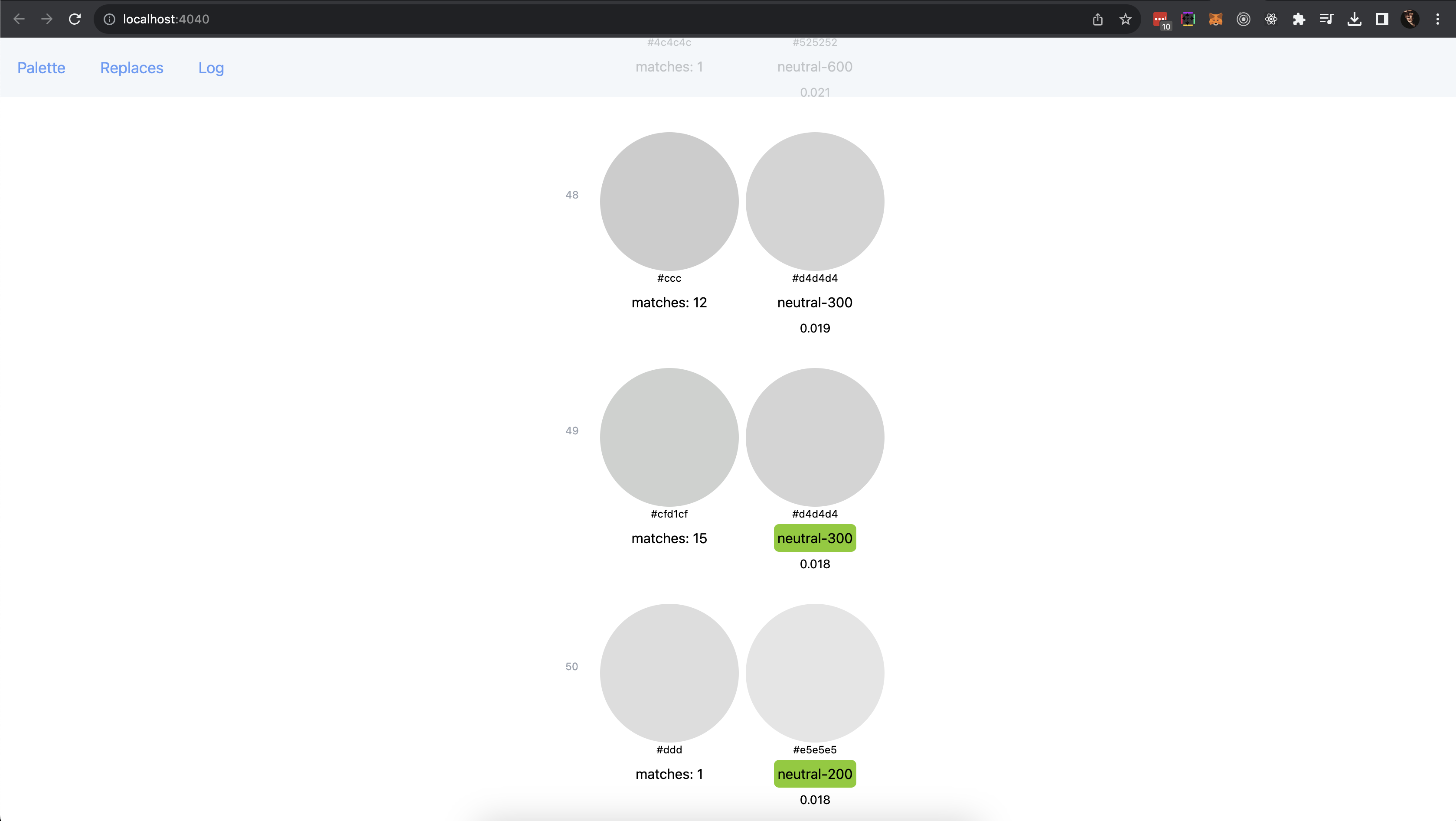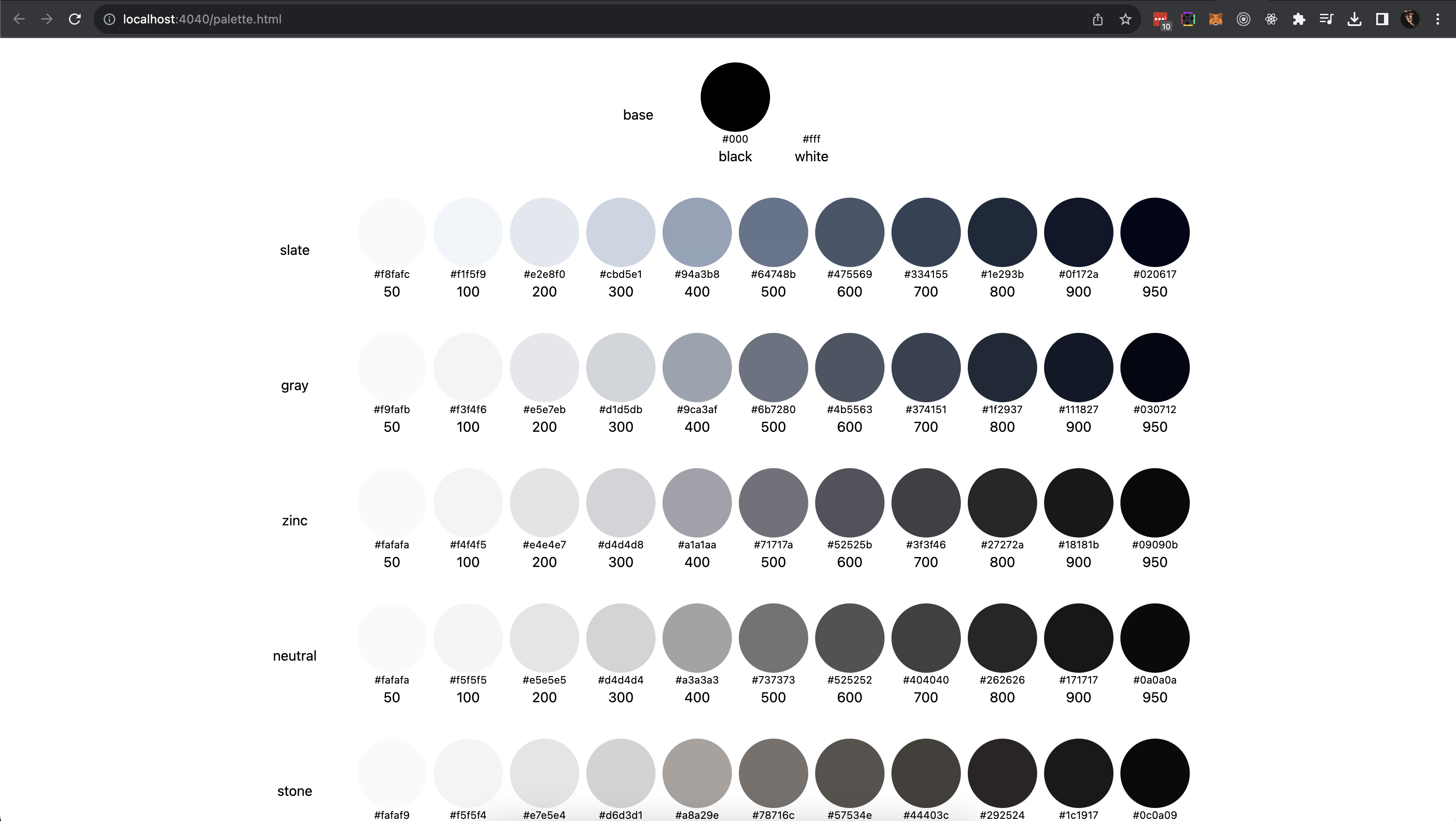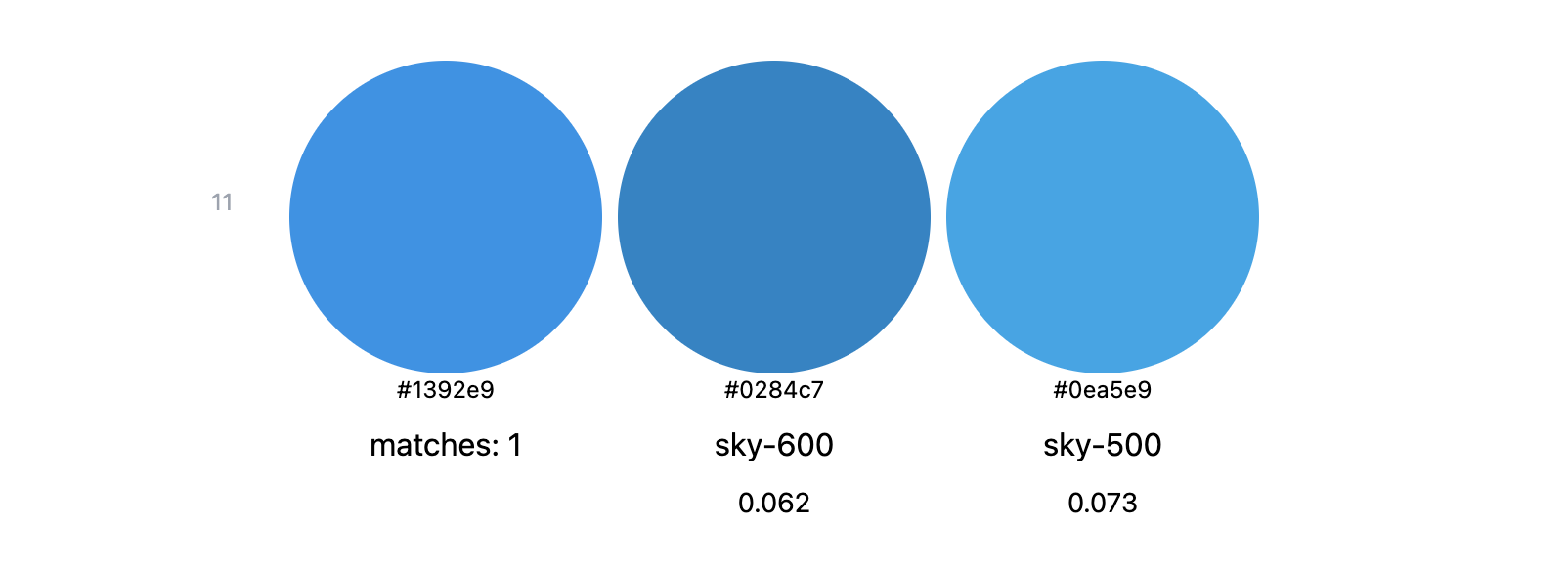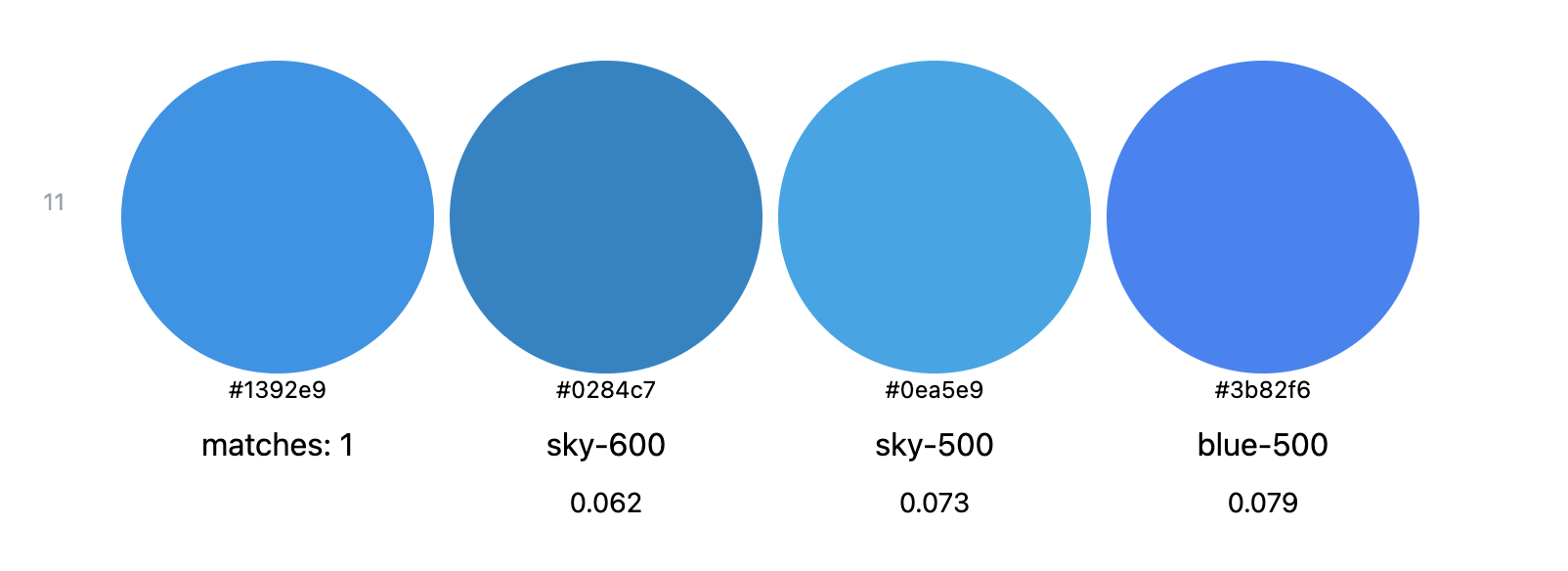ZIMABLUE
a CLI utility for matching colors with a given palette
📝 Table of Contents
- 📝 Table of Contents
- 🧐 About
- 🏁 Getting Started
- 🎈 Usage
- 👀 Find colors
- 🌂 Ignore files
- 🔆 Delta
- 🎨 Custom palette
- 👭 Siblings
- ✏️ Make replaces
- ✍️ Authors
🧐 About
This package helps to compare all the colors used in a project with a pre-configured palette. The script finds colors in the specified files, converts them to a HEX format and then prints them together with the most similar colors from the palette as a table.
🏁 Getting Started
Run this command in the root directory of your project:
npx zimablue --files ./**/*.css -i node_modules --delta 0.041 -n 4
The web interface will start on localhost:4040
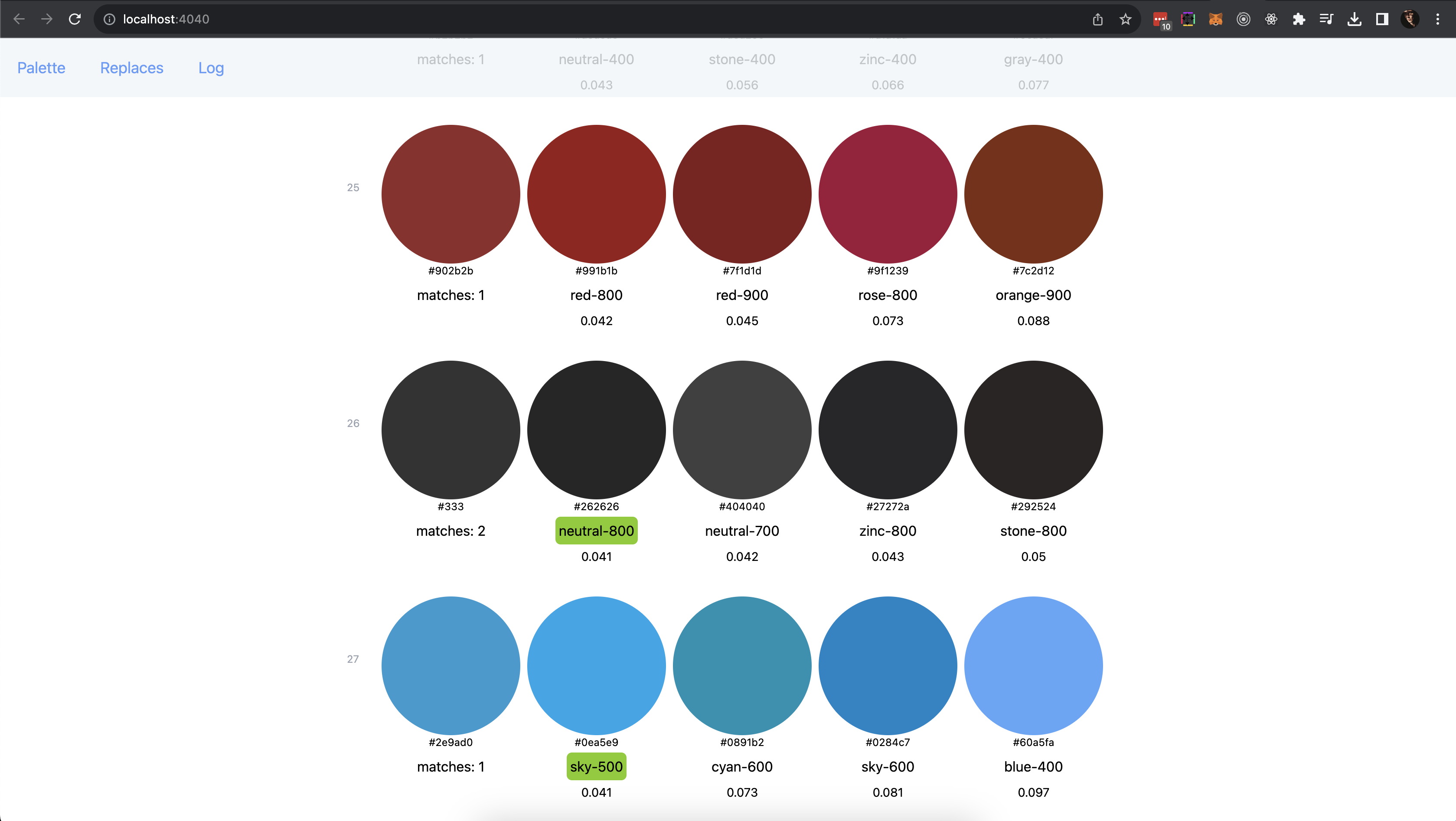
🎈 Usage
Usage: zimablue [options]
npx zimablue --help
Options:
-f --files [files...] path to files
-p --palette <string> path to custom palette config
-i --ignore [files...] ignore files
-d --delta <number> max delta when comparing files, min:0, max:1, default: 0.034
-n --number <number> number of relevant colors
-r --replace make replaces in files
--no-vars do not use vars
--no-server do not start the server
-V, --version output the version number
-h, --help display help for command
👀 Find colors
Use the "files" option to properly configure color parsing.
Examples:
Find colors in all css files:
npx zimablue -f './**/*.css'
Only files with the name colors.css:
npx zimablue --files ./**/colors.css
Find colors in two different packages:
npx zimablue -f './package_one/*.css' './package_two/*.css'
warning: please use single quotes if there are two or more entries
🌂 Ignore files
Use the "ignore" flag to exclude files from parsing:
npx zimablue --ignore node_modules
or
npx zimablue -i legacy /build/ reset.css
🔆 Delta
Delta is a color difference threshold below which two colors are considered as equal. Min: 0 (same colors), max: 1 (e.g. black and white):
npx zimablue -f './**/*.css' -d 0.018
🎨 Custom palette
By default, tailwind colors are used as a reference, but you can create your own palette and compare colors with it. To do this, create a custom config file "my-palette.json":
[
{
"hex": "#000",
"name": "black",
"group": "base",
"var": "--ss-color-black"
},
{
"hex": "#fff",
"name": "white",
"group": "base",
"var": "--ss-color-white"
},
{
"hex": "#f8fafc",
"name": "primary",
"group": "app",
"var": "--color-primary"
},
{
"hex": "#9c95dc",
"name": "secondary",
"group": "app",
"var": "--color-secondary"
}
]
in this config:
-
hex- color in hex format, [required] -
name- color name -
group- color group -
var- use this field if you want to replace colors with variables
Then you can use it like this:
npx zimablue -p ./my-palette.json
👭 Siblings
Number of similar colors, 1 by default.
npx zimablue -f ./**/*.css -n 2
npx zimablue -f ./**/*.css -n 3
✏️ Make replaces
Use the "--replace" flag to make changes in files:
npx zimablue -f ./**/*.css -p ./my-palette.json --replace
✍️ Authors
- @aleksnick - Idea & Initial work, contact in telegram